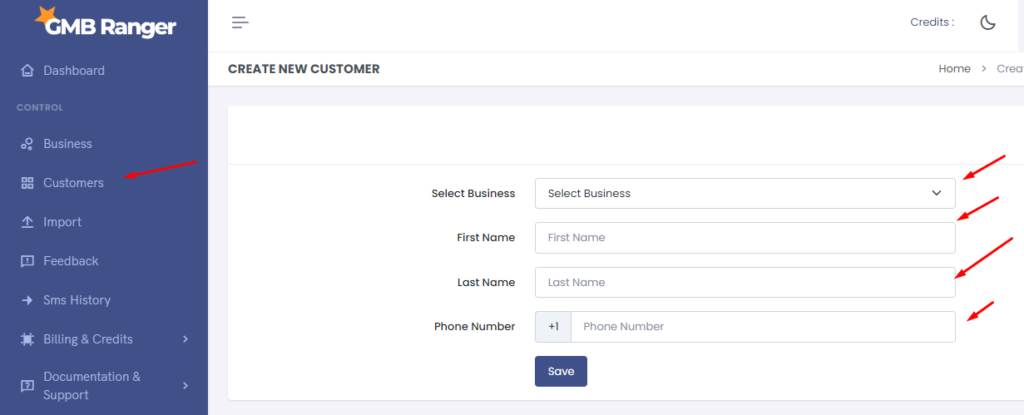Table of Contents
Bulk Upload #
- Step-1: Select your business
- Step-2: Select Country
- Step-3: Select CSV File
Here you can see a sample: Sheet Link
Go to the file and make a copy
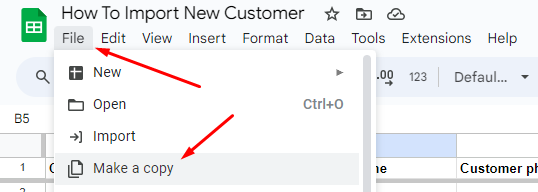
Then add your customers first_name, last_name & phone_number
Please note again: first_name, last_name & phone_number will be expect same as we provide. Otherwise bulk import not works. Copy-paste this to make a google or excel sheet and download or save on CSV format.
Here you can see a sample: Sheet Link
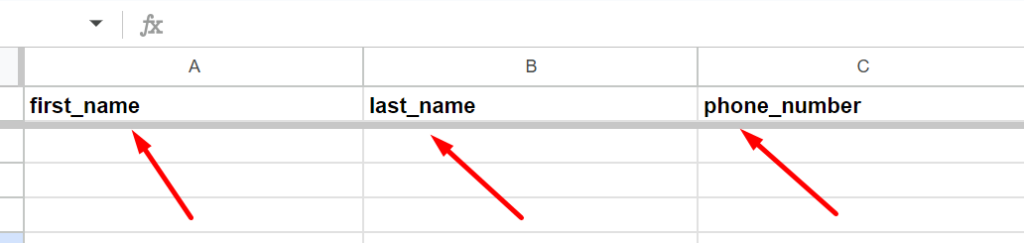
Then download it into CSV format.
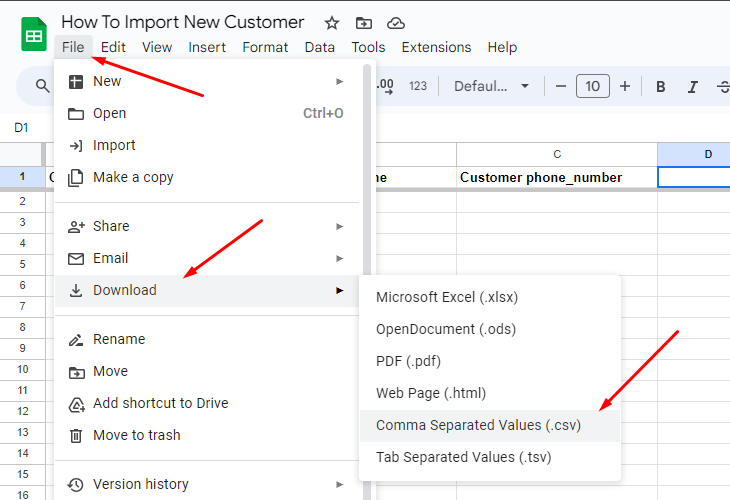
And Upload to GMB Ranger “Import New Customer” > Select CSV File
Add Single Customer #
You can also add single customers from, Customers > Create New Customer