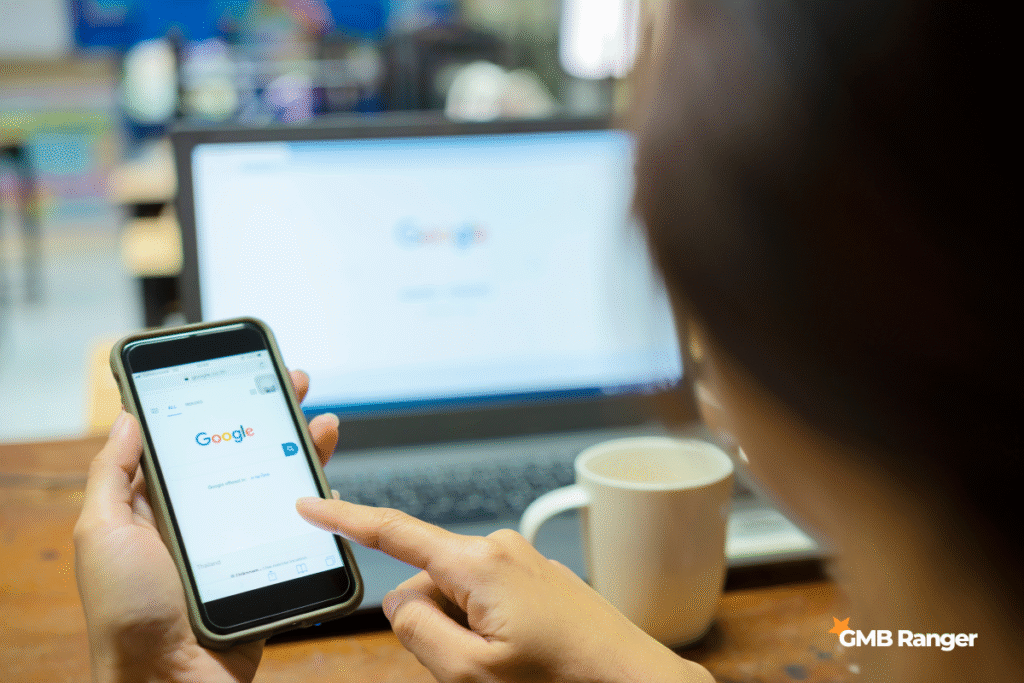Google Reviews play a major role in shaping both customer perception and business reputation. For individuals, reviews help keep track of feedback they’ve left across places and businesses. For business owners, reviews offer valuable insights into customer experiences and influence how potential customers view the brand. Whether you’re trying to find your own reviews or monitor what others are saying about your business, Google makes the process accessible on both desktop and mobile platforms.
How to See Reviews You’ve Written on Google
If you’re a regular Google user, chances are you’ve left reviews on restaurants, shops, or services. Here’s how to find them:
On Desktop:
- Go to Google Maps.
- Make sure you’re signed into the Google account you used to write the reviews.
- Click the menu icon (three horizontal lines) on the top-left.
- Select “Your contributions”, then click “Reviews”.
- You’ll see a list of all reviews you’ve posted.
On Mobile (Google Maps App):
- Open the Google Maps app and log in with your Google account.
- Tap your profile icon (top right).
- Tap “Your profile” > then tap “See all reviews”.
Through Google Search:
- Go to Google.com and search for “my Google reviews”.
- Click the link under “Your contributions” or go directly to your Google account activity.
If Your Reviews Aren’t Showing:
- Make sure you’re logged into the correct Google account.
- Deleted or flagged reviews won’t appear.
- If a business has closed or been removed from Google, your review may no longer be visible.
How to See Reviews for Your Business on Google
If you manage a business through Google, reviews left by customers are accessible through your Google Business Profile. Here’s how to find and manage them:
Via Google Search:
- Sign in to the Google account linked to your Business Profile.
- Go to Google.com and search for your business name.
- Your Business Profile will appear on the right-hand side (desktop) or at the top (mobile).
- Click or tap the “Reviews” section to view all customer feedback.
Via Google Maps:
- Open Google Maps while signed into your business account.
- Search for your business name.
- In the profile view, tap “Reviews” to see all public customer comments.
Using the Google Business Profile Dashboard:
- Go to business.google.com.
- Select your business if you manage multiple locations.
- In the dashboard, go to the Reviews tab on the left sidebar to view and manage reviews.
Enable Review Notifications:
- Go to your Business Profile settings.
- Enable email alerts or push notifications to stay updated whenever a new review is posted.
This helps ensure you don’t miss timely feedback or opportunities to respond.
Tips for Managing and Responding to Google Reviews
Whether you’re responding to praise or addressing complaints, managing your Google Reviews professionally can influence public perception and improve customer trust.
Respond Promptly and Politely:
Always reply to both positive and negative reviews. Thank customers for their feedback and show appreciation. For critical reviews, respond with professionalism and offer to resolve the issue offline when appropriate.
Stay Consistent:
Assign someone on your team to monitor and respond to reviews regularly. A consistent tone and presence show customers you value their input.
Flag Inappropriate Reviews:
If a review violates Google’s content policies—such as spam, hate speech, or irrelevant content—you can report it for removal. Go to the review, click the three-dot menu, and select “Report review”.
Encourage More Reviews:
Politely ask satisfied customers to leave reviews. You can include a review link in follow-up emails or on receipts to make the process easy.
Don’t Post Fake Reviews:
Never attempt to boost your rating with fake or incentivized reviews. Google’s algorithms can detect and remove them, and doing so can harm your credibility.
Conclusion
Viewing your Google Reviews—whether you’re an individual checking past feedback or a business owner tracking customer sentiment—is simple and essential. Google provides intuitive access through Search, Maps, and the Business Profile dashboard on both desktop and mobile. Staying active in monitoring and responding to reviews builds credibility, fosters trust, and helps maintain a positive reputation online.

I built this tool to help business owners get more reviews by sending review requests easily. The system automatically filters positive and negative reviews. Feel free to try the full system before making any payment.